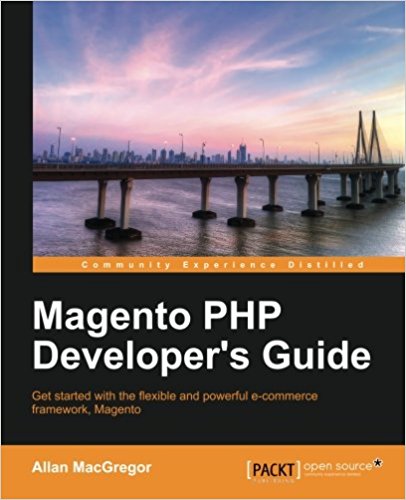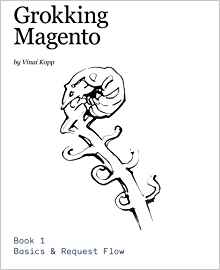Create a backend module on the backoffice
In this tutorial I'll start by stop listing everything we have done from the beginning because it starts to do a lot and it's going to become heavy ^^ but basically you have already made a complete module that runs on frontoffice, today we will look at the backoffice ! (The admin interface). Your movies list appears in frontend, how to ensure that our form (that we created in the previous tutorial) displays in the backoffice? Ready ? Ok let's go ...
/app/design/frontend/pfay/theme/template/pfay_films/
and copy the
in/app/design/adminhtml/default/Pfay/template/pfay_films/
Add the following hidden field into your form (required for security in the magento admin):
This is the end of this tutorial, Congratulations you have succeeded. Try to repeat this tutorial and edit new fields.
As always leave a message in the comments, this is always fun and if you have any questions feel free to ask. You can download the code to compare with yours if you are stuck with this tutorial.
1- Magento and administration
Before getting as a warrior in the code, let's start by understanding how the magento backend works. For the admin part of the module it is the same as for the frontend, there will be some "code" part and "template" part (the principle of the MVC remember ?to separate the code and the view), the code part is found in the "code" folder of your magento module. It is in a directory called Adminhtml. So : - The Blocks of your backend module will be located in/app/code/local/Pfay/movies/Block/Adminhtml/ - The controllers will be found in/app/code/local/Pfay/movies/controllers/Adminhtml/ And the model is the same for the admin part and the front part, of course we will not recreate it to do the same operations (fetch information in db). For the backoffice part, you pick your template and layout in your /app/design/adminhtml/default/Pfay/ directory. Once you're here, it's the same as on the front, you have your layout and your template where you store your layout XMl files and your templates phtml files respectively.2. Hmm ... 6th tutorials, your turn: first thing to do ...
? Obviously you usually begins by editing the file config.xml of our module, go to /app/code/local/Pfay/Films/etc/. In <config> add :
<admin>
<routers>
<films>
<use>admin</use>
<args>
<module>Pfay_Films</module>
<frontName>adminfilms</frontName>
</args>
</films>
</routers>
</admin>
<adminhtml>
<layout>
<updates>
<films>
<file>pfay_films.xml</file>
</films>
</updates>
</layout>
<menu>
<films translate="title" module="adminhtml">
<title>Mes Films</title>
<sort_order>100</sort_order>
<children>
<set_time>
<title>Liste de films</title>
<action>adminfilms/adminhtml_index</action>
</set_time>
</children>
</films>
</menu>
</adminhtml>
<admin>
<routers>
<films>
<use>admin</use>
<args>
<module>Pfay_Films</module>
<frontName>adminfilms</frontName>
</args>
</films>
</routers>
</admin>
<adminhtml>
<layout>
<updates>
<films>
<file>pfay_films.xml</file>
</films>
</updates>
</layout>
<menu>
<films translate="title" module="adminhtml">
<title>My Movies</title>
<sort_order>100</sort_order>
<children>
<set_time>
<title> Manage my movies </title>
<action>adminfilms/adminhtml_index</action>
</set_time>
</children>
</films>
</menu>
</adminhtml>
3- Create the controller of the movies admin module
Create the \app\code\local\Pfay\Films\controllers\Adminhtml\ and in it, the IndexController.php file that contains:
class Pfay_Films_Adminhtml_IndexController extends Mage_Adminhtml_Controller_Action
{
public function indexAction()
{
$this->loadLayout();
$this->renderLayout();
}
}
4- Add the form in the admin section
Now your module works and you can access it through the menu. Of course for the moment, it does nothing.... To go faster, copy your phtml file that contains your form to the admin magento, take afficher.phtml file located in/app/design/frontend/pfay/theme/template/pfay_films/
and copy the
in/app/design/adminhtml/default/Pfay/template/pfay_films/
Add the following hidden field into your form (required for security in the magento admin):
<input name="form_key" type="hidden" value="<?php echo Mage::getSingleton('core/session')->getFormKey() ?>" />
<?xml version="1.0" ?>
<layout version="0.1.0">
<films_adminhtml_index_index>
<reference name="content">
<block type="pfay_films/monblock" name="afficher_monbloc" template="films/afficher.phtml"/>
</reference>
</films_adminhtml_index_index>
</layout>
This is the end of this tutorial, Congratulations you have succeeded. Try to repeat this tutorial and edit new fields.
As always leave a message in the comments, this is always fun and if you have any questions feel free to ask. You can download the code to compare with yours if you are stuck with this tutorial.
Available documents for this article :
Questions about this lesson
You must be logged in to ask for help on a lesson.
No questions for this lesson. Be the first !