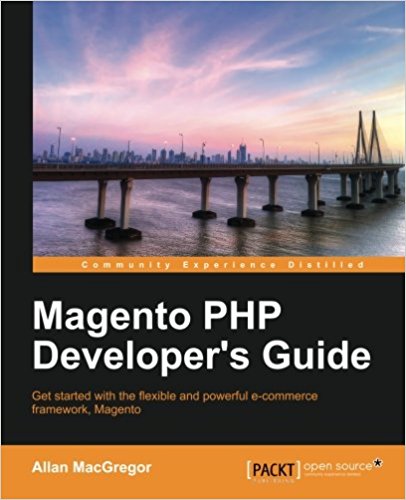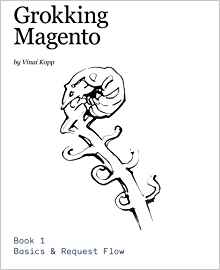Create a block in magento
We previously created a magento plugin. In this lesson, we will learn how to create and display a magento block on the frontend.
Now that the config.xml file is configured and magento is able to find our layout and our blocks, let's see what happens on the side of the Layout! The layout: If you recall, in the first lesson of the course, we saw that a module contains some code part and a template part and there are located in two different places in magento. The layout is part of the "template" area, we said in our module config.xml that it's called pfay_films.xml Now go to the directory layout in your Magento theme. In our example, the template used in magento will be in the following directory: \app\design\frontend\pfay\theme\ (Be careful to set up your theme in SYSTEM> SETUP> DESIGN if not use de default theme path, but it's a bad practice). We'll create a Layout pfay_films.xml in the \app\design\frontend\pfay\theme\layout\ Create this file as it:
Inside these pages are added some blocks. A page route is written as follows: " router name"_"name module"_"action name" So when we want to access our http://votresite.com/films/index, the action is defined in the config.xml, the router name will be able to point to /films, we know that the controller called in this case will be check the IndexController.php , and the method will be called IndexAction. The page will be in the layout represented by the tag: routeurfrontend_index_index A route code in the layout is called a "handler", it's unique for a page (combinaison of routeur name + controller name + action name). And we will insert in the handle this ligne of code representing a new block:
Now go http://votresite.com/films/index and you will see your site with content as a text: "My information block !!
You can insert a block with this template in any page of your site. Our example is simple because the goal is to understand how Magento works. Our block is not really useful in the real world yet. A block is generally used to make treatments like list the last 5 products, display a contact form,...some blocks that you would be happy to insert in several places on your site just by giving a small line in the layout. Now you understand how usefull is a block and how to create one ;) That lesson is very important because in magento everything is made with blocks...
That is the end of this tutorial, I hope this tutorial has you more, feel free to leave comments if you have questions or constructive feedback ;)
How does a magento blocks works ?
For now, your module is a bit "simple", you can perform treatments but its usefulness is limited. We will now display content using a template via a block ;) The controller call the layout to find out what to display. In this layout you insert blocks that are actually a kind of "mini controller" (which will for example retrieve a list of films). These blocks uses templates to display their information. Now that you understand how it works, the only way to really understand it, is to do it. Let's go!Step 1: Call the layout in the controller
reminder : Your module is located in /app/code/local/Pfay/Films/. So the module name is Films and it is in the namespace Pfay Now go open up your controller: /app/code/local/Pfay/Films/controllers/IndexController.php And edit it as follows:
class Pfay_Films_IndexController extends Mage_Core_Controller_Front_Action
{
public function indexAction()
{
$this->loadLayout();
$this->renderLayout();
}
public function mamethodeAction()
{
echo ‘test mamethode’;
}
}
$this->loadLayout(); //wich elements to get ?
$this->renderLayout(); //render it !
Step 2: Declare items to be displayed with the Layout
. Before you can use the Layout (and there if you read the previous tutorials you start guessing the following...), it must be configured in config.xml , so magento magento will be able to use it. The config.xml is located in the/etc directory of your module. Open it and add in <frontend> :
<layout>
<updates>
<pfay_films>
<file>pfay_films.xml</file>
</pfay_films>
</updates>
</layout>
<global>
<blocks>
<pfay_films>
<class>Pfay_Films_Block</class>
</pfay_films>
</blocks>
</global>
Pfay_Films_Block_List is located at the following directory :
/app/code/local/Pfay/Films/Block/List.php
Now that the config.xml file is configured and magento is able to find our layout and our blocks, let's see what happens on the side of the Layout! The layout: If you recall, in the first lesson of the course, we saw that a module contains some code part and a template part and there are located in two different places in magento. The layout is part of the "template" area, we said in our module config.xml that it's called pfay_films.xml Now go to the directory layout in your Magento theme. In our example, the template used in magento will be in the following directory: \app\design\frontend\pfay\theme\ (Be careful to set up your theme in SYSTEM> SETUP> DESIGN if not use de default theme path, but it's a bad practice). We'll create a Layout pfay_films.xml in the \app\design\frontend\pfay\theme\layout\ Create this file as it:
<layout version="0.1.0">
<default>
<reference name="content">
</reference>
</default>
<routeurfrontend_index_index>
<reference name="content">
<block type="pfay_films/monblock" name="afficher_monbloc" template="pfay_films/afficher.phtml" />
</reference>
</routeurfrontend_index_index>
</layout>
<routeurfrontend_index_index>
…
</routeurfrontend_index_index>
Inside these pages are added some blocks. A page route is written as follows: " router name"_"name module"_"action name" So when we want to access our http://votresite.com/films/index, the action is defined in the config.xml, the router name will be able to point to /films, we know that the controller called in this case will be check the IndexController.php , and the method will be called IndexAction. The page will be in the layout represented by the tag: routeurfrontend_index_index A route code in the layout is called a "handler", it's unique for a page (combinaison of routeur name + controller name + action name). And we will insert in the handle this ligne of code representing a new block:
<block type="pfay_films/monblock" name="afficher_monbloc" template="pfay_films/afficher.phtml" />
Step 3: Create the block
Now, create the block " monblock ", so go to the folder that you set in the config.xml to store your blocks (app/code/local/Pfay/Films/Block/ ) and create the file Monblock.php inside. This file will contain:
class Pfay_Films_Block_Monblock extends Mage_Core_Block_Template
{
public function methodblock()
{
return ‘informations de mon block !!’ ;
}
}
Step 4: Create the template
Now go to the \app\design\frontend\pfay\theme\template\ (or in the template directory of your theme) And create a "pfay_films" directory inside with a afficher.phtml file. This file will contain:
echo $this->methodblock();
How does it work?
We have defined a type of block "pfay_films/monblock" in the layout, which uses our afficher.phtml template, we can access (in afficher.phtml) the methods of our block through $this.Now go http://votresite.com/films/index and you will see your site with content as a text: "My information block !!
You can insert a block with this template in any page of your site. Our example is simple because the goal is to understand how Magento works. Our block is not really useful in the real world yet. A block is generally used to make treatments like list the last 5 products, display a contact form,...some blocks that you would be happy to insert in several places on your site just by giving a small line in the layout. Now you understand how usefull is a block and how to create one ;) That lesson is very important because in magento everything is made with blocks...
That is the end of this tutorial, I hope this tutorial has you more, feel free to leave comments if you have questions or constructive feedback ;)
Available documents for this article :
Questions about this lesson
You must be logged in to ask for help on a lesson.
No questions for this lesson. Be the first !